Step 1: Sign Up
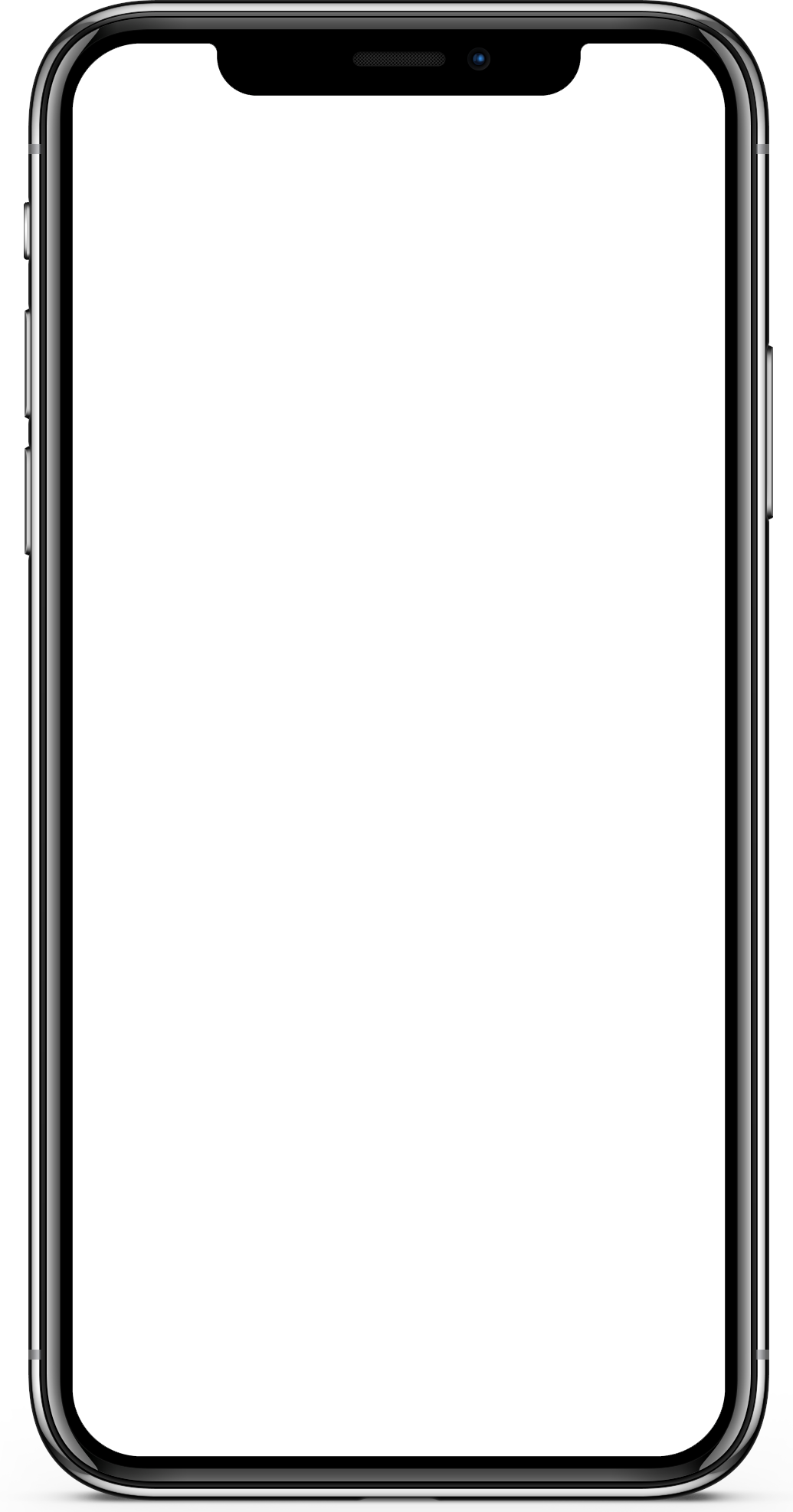
Once you have created your own GifTay account, simply head on over to the settings toggle in the top right corner.
Step 2: Creating a Business Account
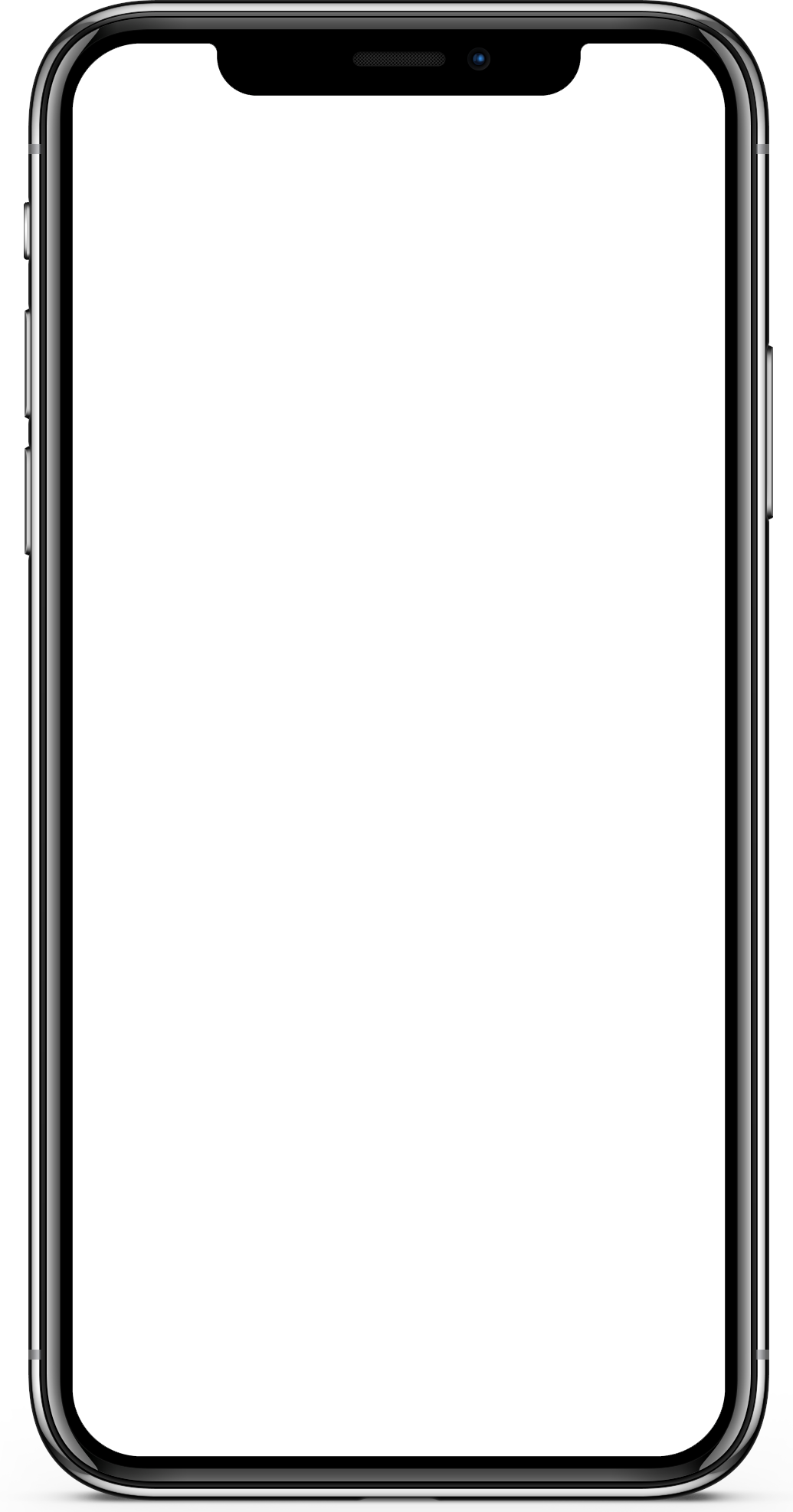 Here you will see the ‘Create a Business Account’ button, press this to move onto the next step.
Here you will see the ‘Create a Business Account’ button, press this to move onto the next step.
Step 3: Adding Information - Your Details
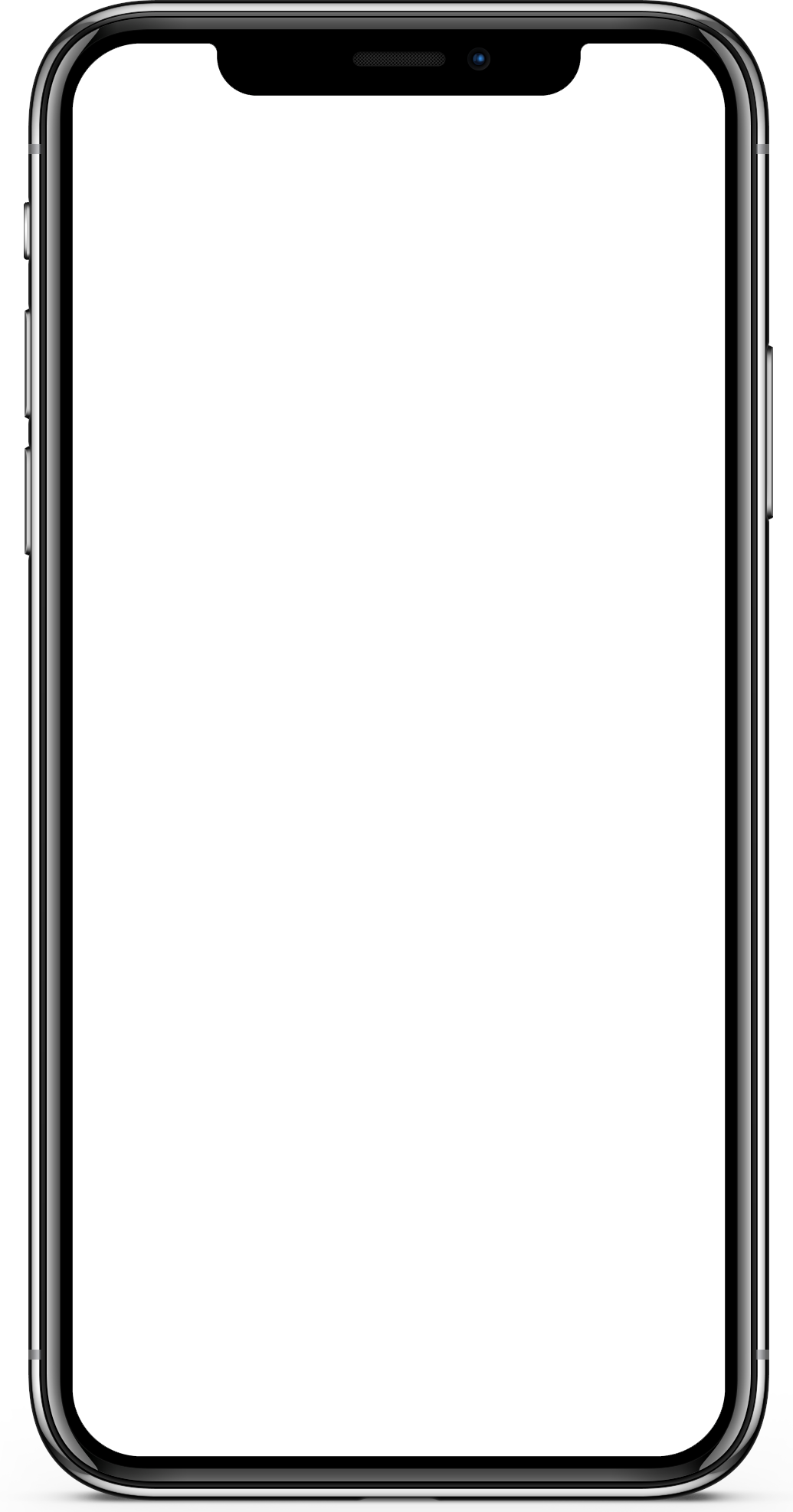 Enter the appropriate details in the correct boxes to align with your business. A logo is always necessary to show people who you are.
Make sure the logo you will be using is appropriate and a good representation of your business.
Enter the appropriate details in the correct boxes to align with your business. A logo is always necessary to show people who you are.
Make sure the logo you will be using is appropriate and a good representation of your business.
Step 4: Uploading Banner and Description
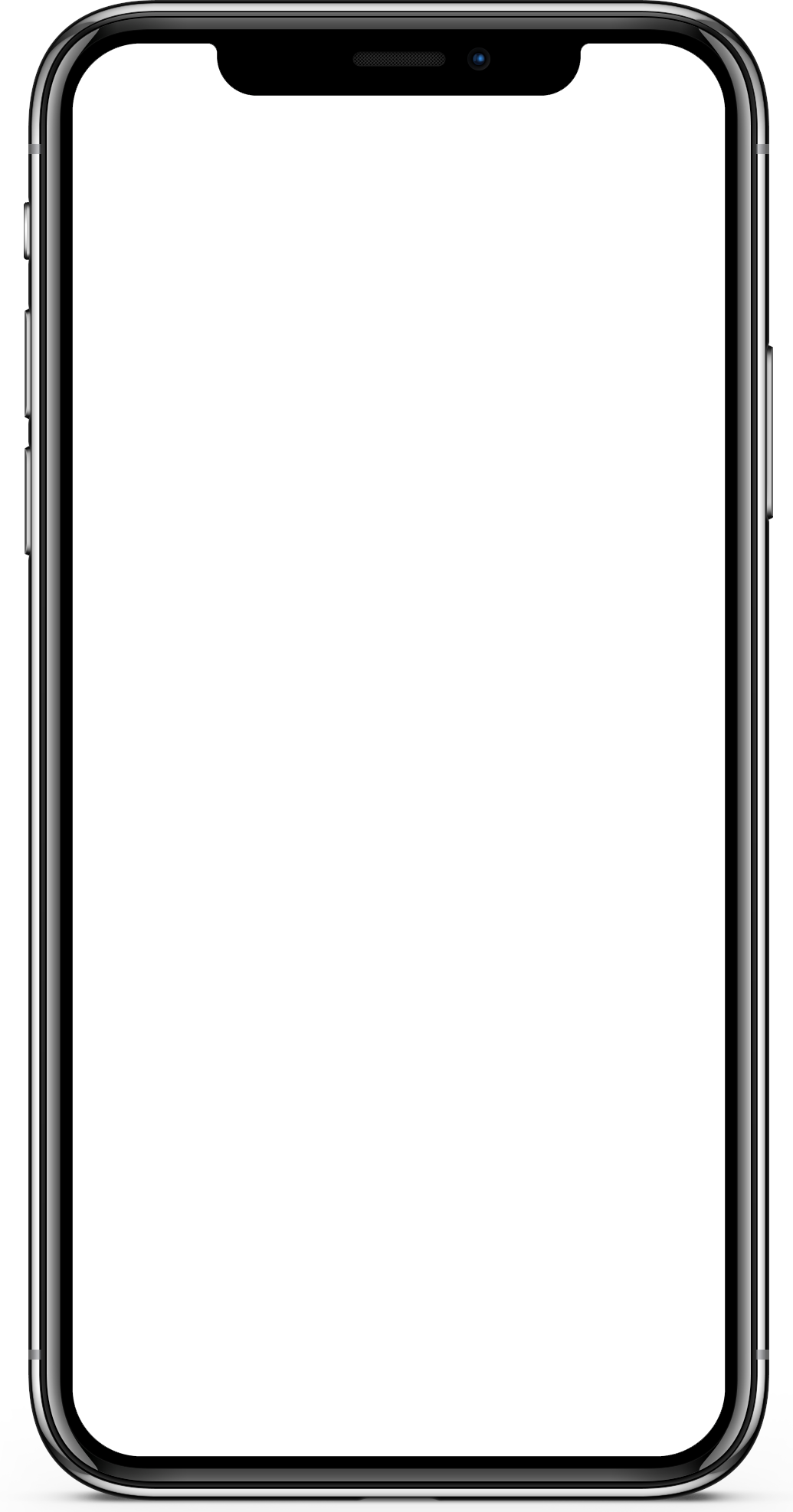
In this section upload a store banner you would like people to see followed by a description of your business, is it a cafe, a restaurant, only a takeaway business? Whatever it may be we and the customers would love to know about it.
Step 5: Store Address
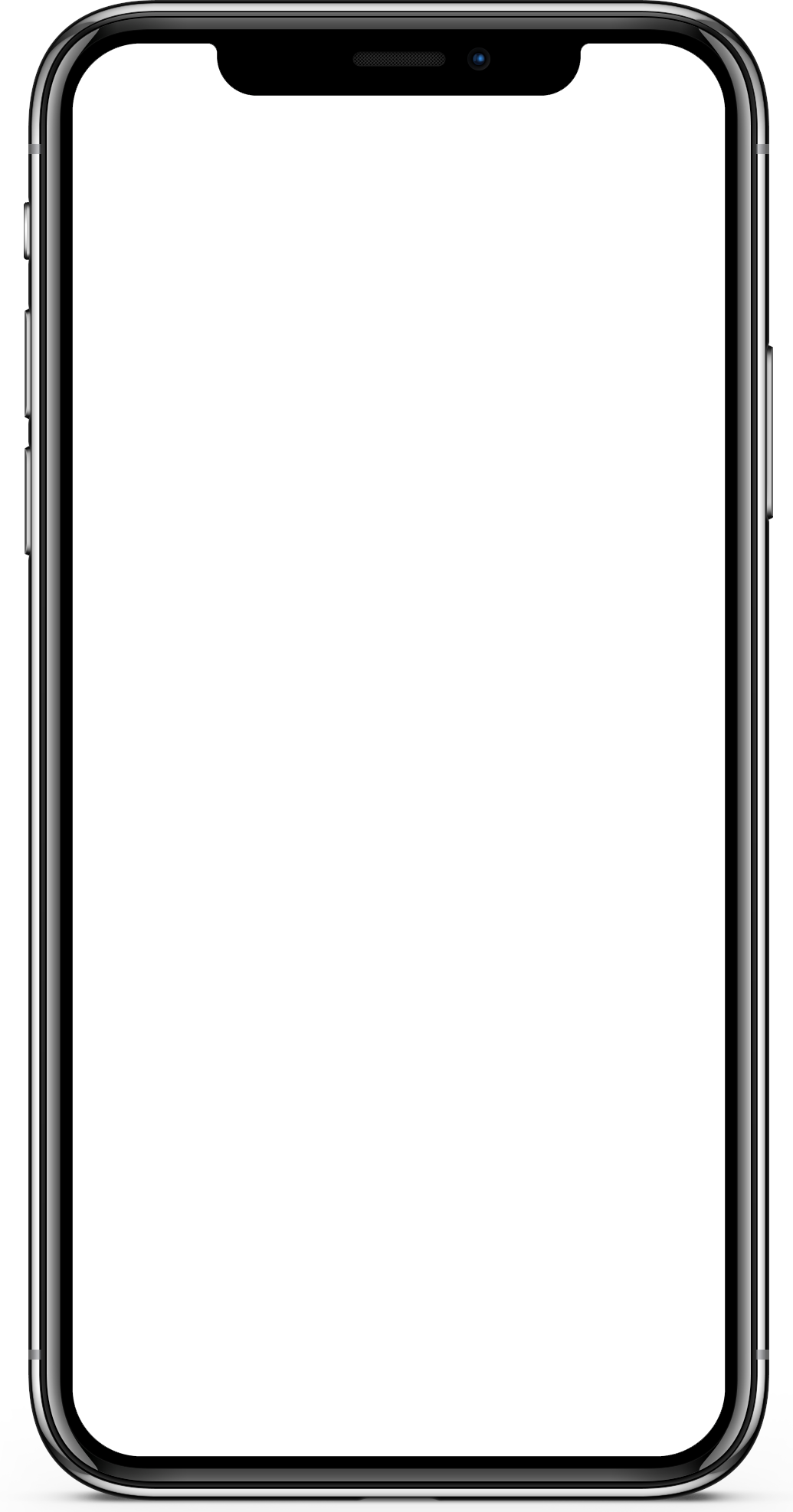 This may be one of the most important pieces of information to input as customers need to know where you are based.
This may be one of the most important pieces of information to input as customers need to know where you are based.
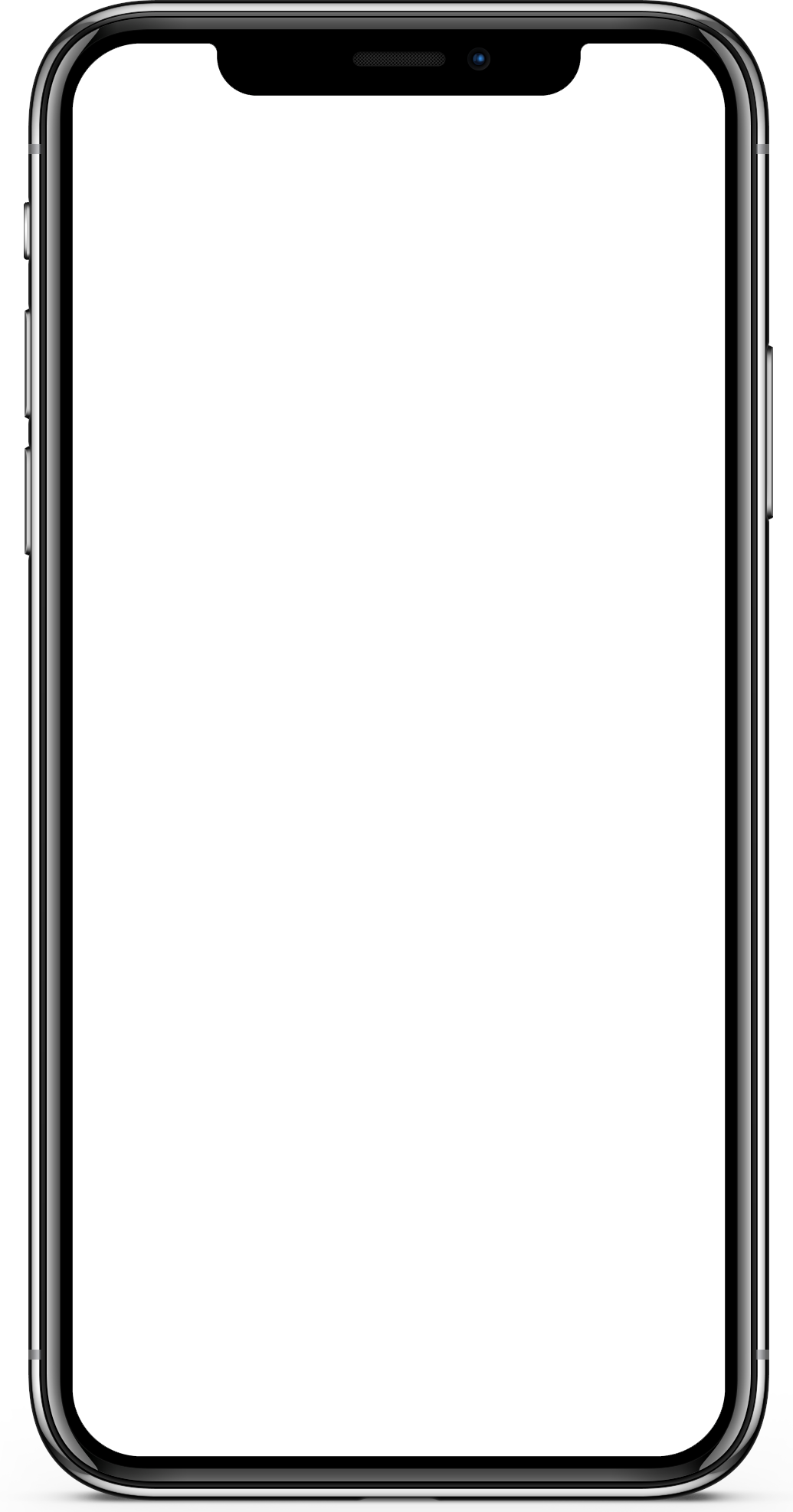 Once you have done this it will ask you to input your open hours.
Once you have done this it will ask you to input your open hours.
Step 6: Loyalty Card
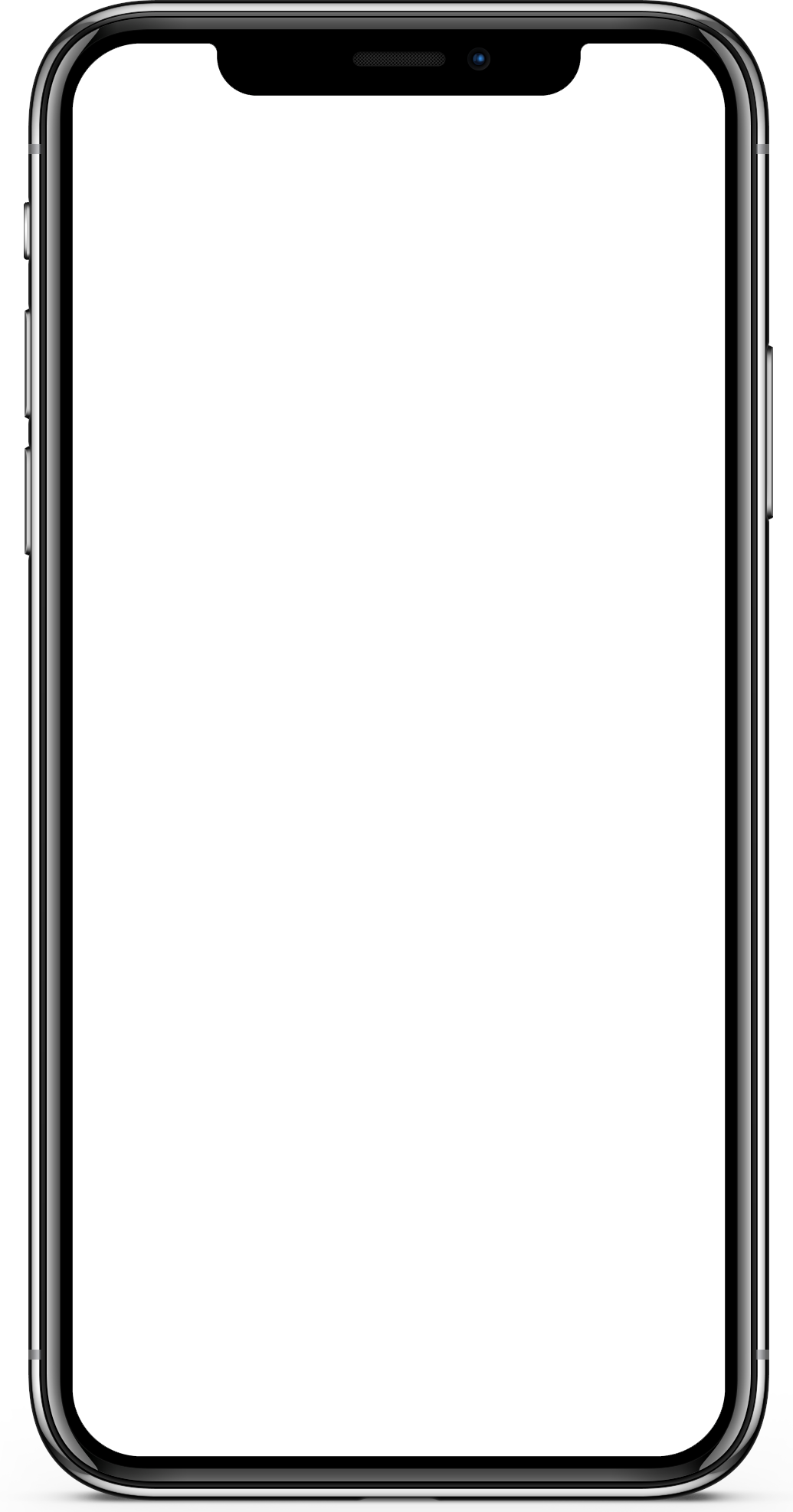
In this next section you will be asked to create a digital loyalty card for your customers.
You will be asked to input a card offer name, how many stamps you wish to have on this, this can range from 2 to 12 stamps.
After this you will be asked to provide a description for the card this can be whatever you deem appropriate e.g. “Buy a coffee of any size and earn a stamp”
Lastly you have the chance to change the colour of you digital card by pressing the pain button in the bottom right corner of the card.
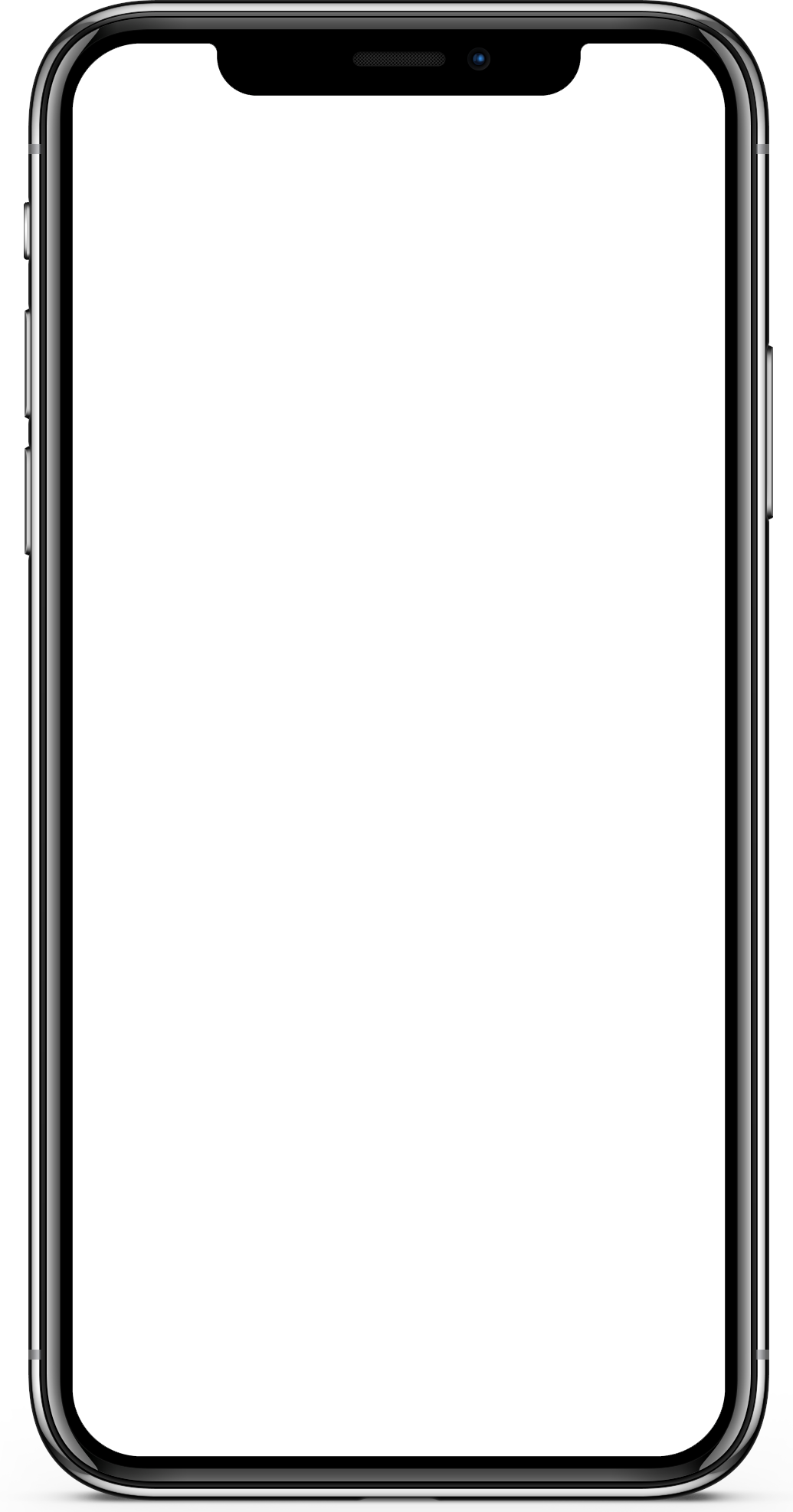
When you are happy move onto the next part which will prompt you to add an image for the back view of the card.
Step 7: Business Review
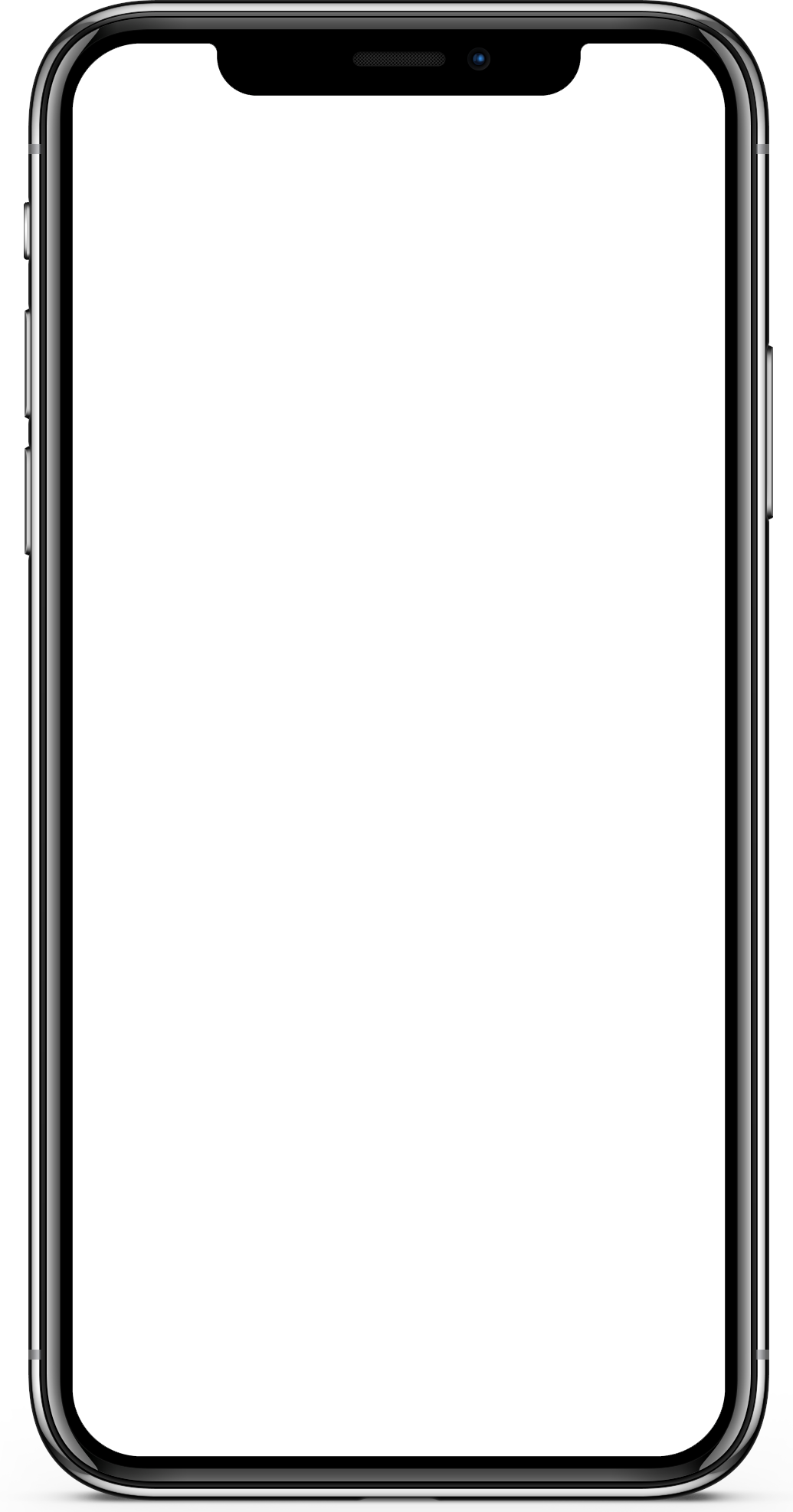
Here you will be able to see you loyalty card with all the details you provided, when happy please accept the terms and conditions and press ‘Get Started’
Step 8: Shop Profile
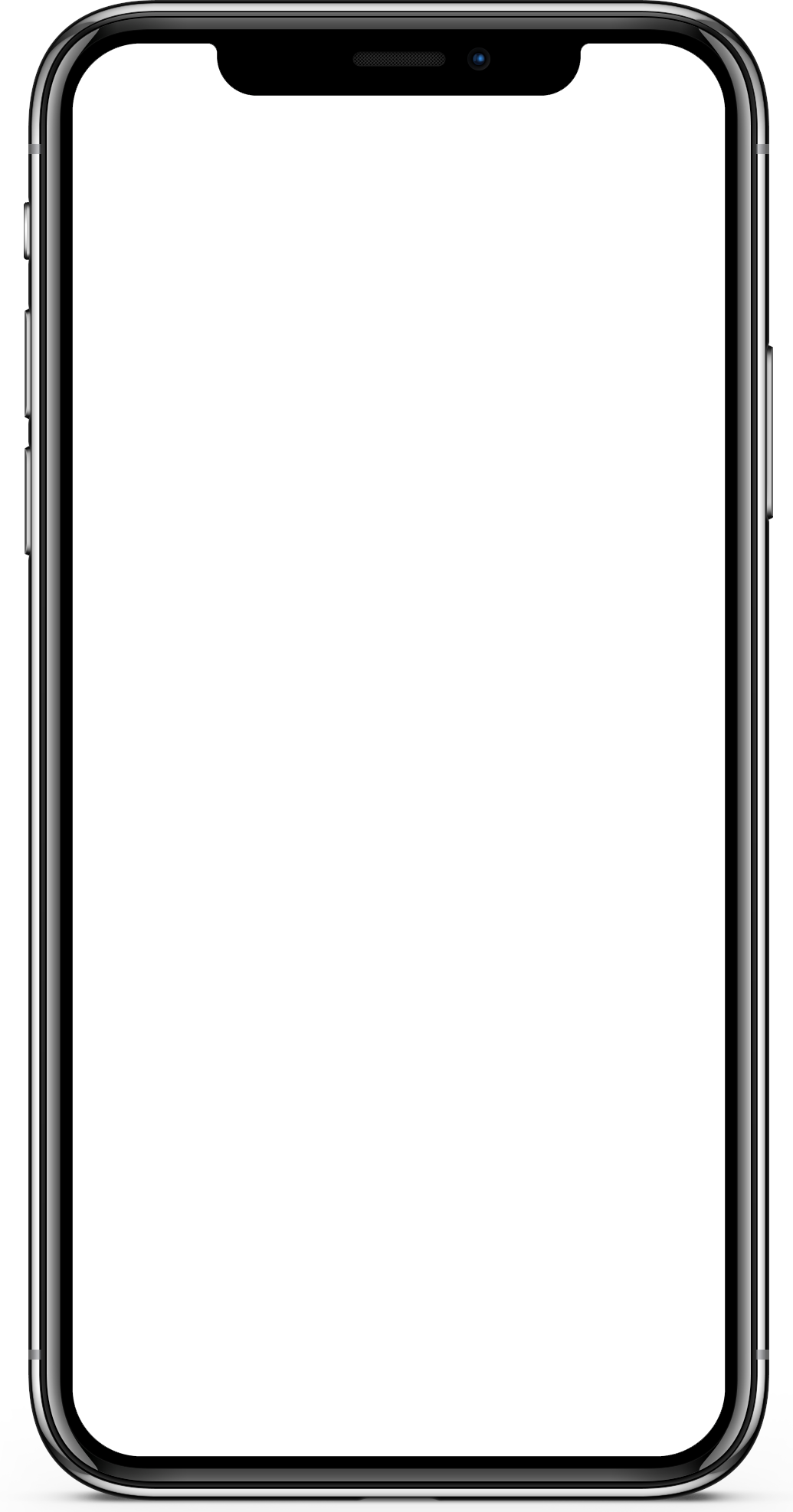 After successful completion of all the above steps you will be taken to you shop profile page where you will be able to see all relevant information.
After successful completion of all the above steps you will be taken to you shop profile page where you will be able to see all relevant information.